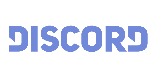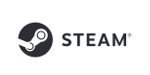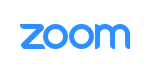MorphVOX Pro with the Google Talk Web browser plug-in
MorphVOX Pro Software can be used with the Google Talk Web browser plug-in. You easily intergrate MorphVOX Pro with some minor adjustments in Google Talk. Here's how to set that up:
- Run MorphVOX
-
In Gmail on the lower left click on the camera icon drop down next to your picture above your contacts:
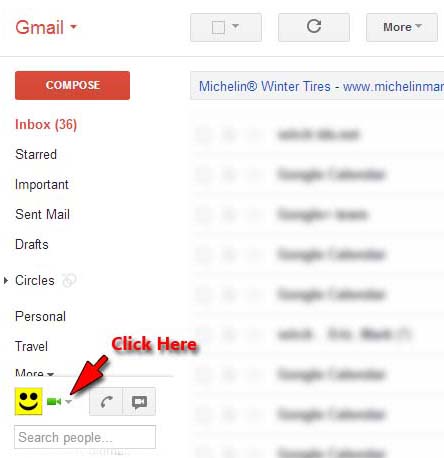
-
A popup menu with a "Chat Settings" option should appear click on "Chat Settings":
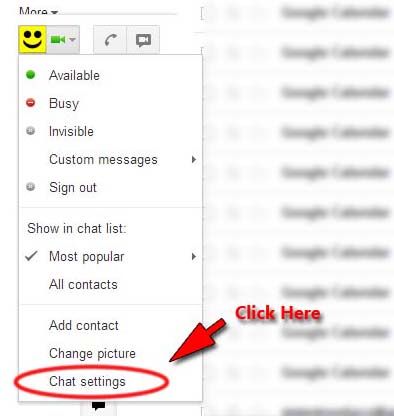
-
A settings page should appear on the browsers, Under "Voice and video chat" change the Microphone to "Microphone (Screaming Bee Audio)":
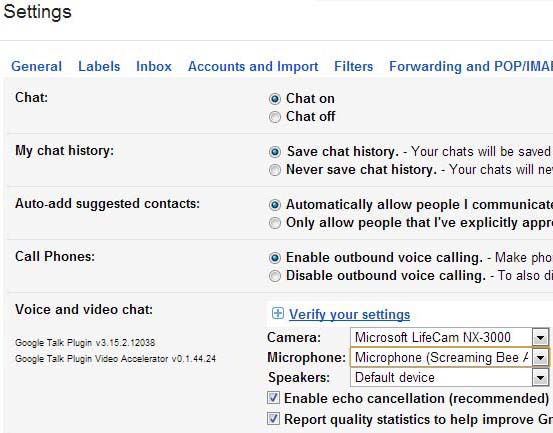
- Click "Save Settings"
MorphVOX sound tips:
- Set the quality to highest by accessing MorphVOX/Preferences/Sound Settings.
- Reduce the microphone volume if you get distortion or feedback.
- Try other voice packs for more variety of voices.