 |
|
You can render items in your playlist to audio files with the modifications you
have made with regards to speed, pitch and noise reduction. This provides an
effective tool for reviewing the modified audio or for creating multimedia
content in other projects.
|
|
|
File Export Wizard
|
|
To create audio files, click on the "File>Render Audio Files.." menu item. This
will open the File Export Wizard.
|
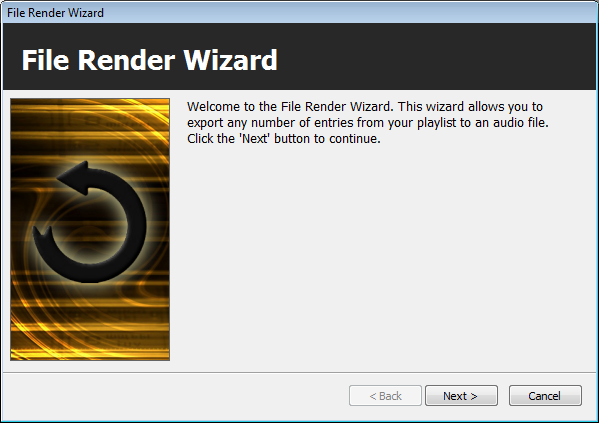
|
|
Click on the "Next" button to continue
|
|
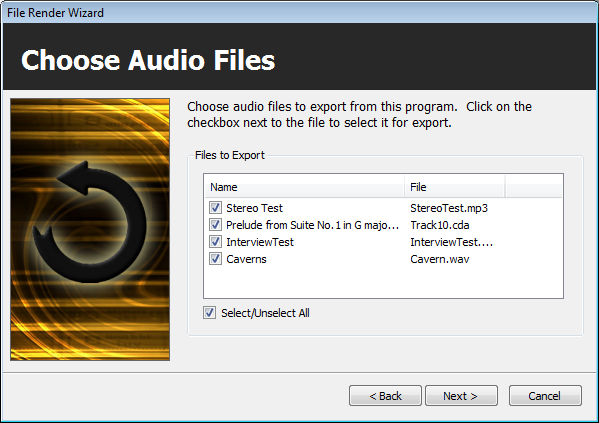
|
|
Next, you will see a list of items from the playlist in this display. Choose
which files you would like to export to audio. Click the "Next" button to
continue.
|
|
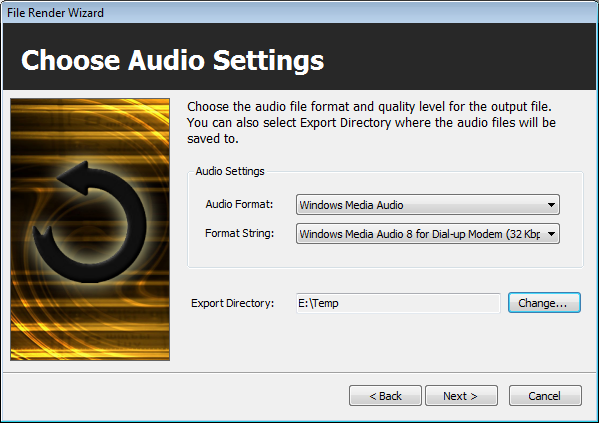
|
Choose which audio format you would like to render your audio files to. Voice
Again can render to Microsoft Wave (WAV), Ogg Vorbis (OGG), Windows Media Format
(WMA). In this page you can also choose the export directory for the audio
files.
Click the "Next" button to begin rendering the audio files
|
|
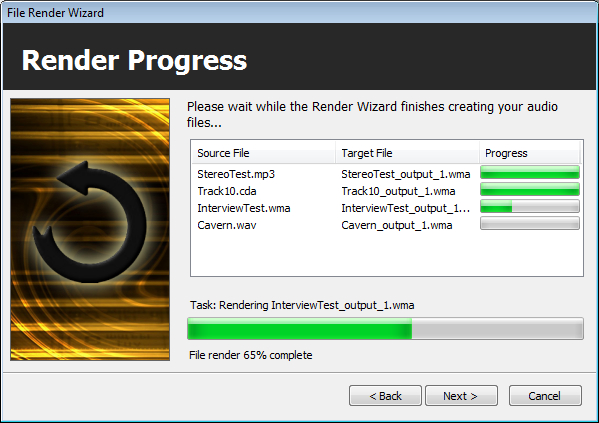
|
|
The wizard will display a Render Progress page showing each audio file as it is
being rendered. Once it as completed all tasks, it will automatically forward to
the final page.
|
|
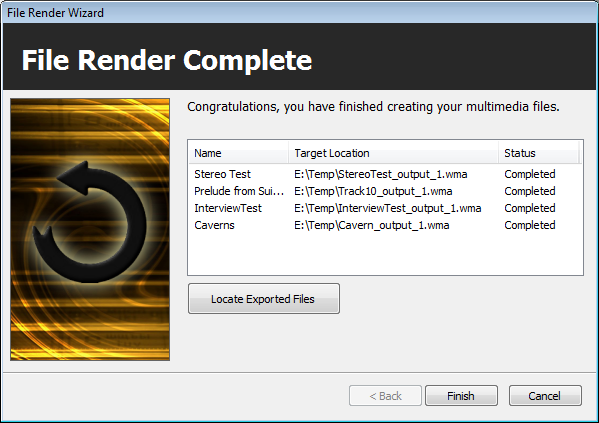
|
|
At the final page, you can review what audio files have been created. To open
the directory containing the exported files, click on the "Locate Exported
Files" button.
|
|
 |
|
Click to Go Back
|
 |