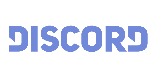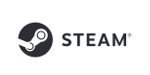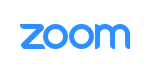MorphVOX Pro with the Zoom
MorphVOX Pro can be used for voice changing in Zoom conferences.
Here's how to set up MorphVOX just for Zoom:
- Run MorphVOX
-
Open Zoom and at the top right click on your settings option button.
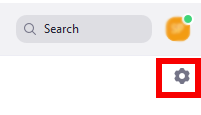
-
After the settings window opens click on the "Audio" tab.
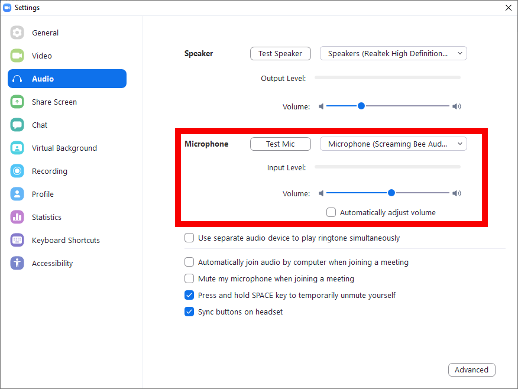
-
For Microphone Select "Screaming Bee Audio" in the drop down.
-
Uncheck Automatically adjust volume.
-
Click the Test Mic button and speak into your microphone and adjust the microphone position to your mouth until the bars show in the middle when you talk.
You may need to adjust your real microphone if it was originally not setup. You can do this by selecting your real microphone and running "Test Mic" for it, then switch back to the Screaming Bee Audio Mic.
Leave the Screaming Bee Audio microphone at 50%.
-
Close the settings dialog. Zoom should now be using the morphed output from MorphVOX.
MorphVOX Sound Tips:
- Set the quality to highest from the Microphone Panel.
- Reduce your real microphones level if you get distortion or feedback. We recommend using a headset to prevent feedback.
- Keep the Screaming Bee Audio input level at 50%. Adjust your real mic if you need to adjust the volume.
- After setting up the voice you want turn off the MorphVOX "Listen" button so you do not hear your own voice.
-
Map sound effects to hot keys:
- click here
-
Try other voice packs for more voices:
- click here
Go Back